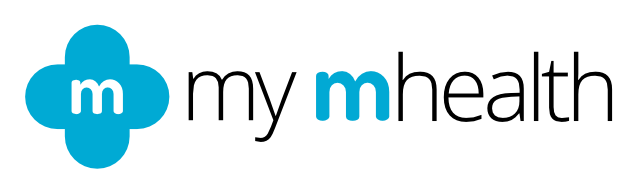Your myCOPD journey starts here
Living with COPD can be challenging, but with myCOPD, you'll have a dedicated digital companion to support you on your journey to better respiratory health.
Discover some of the features of myCOPD below.
myCOPD Features
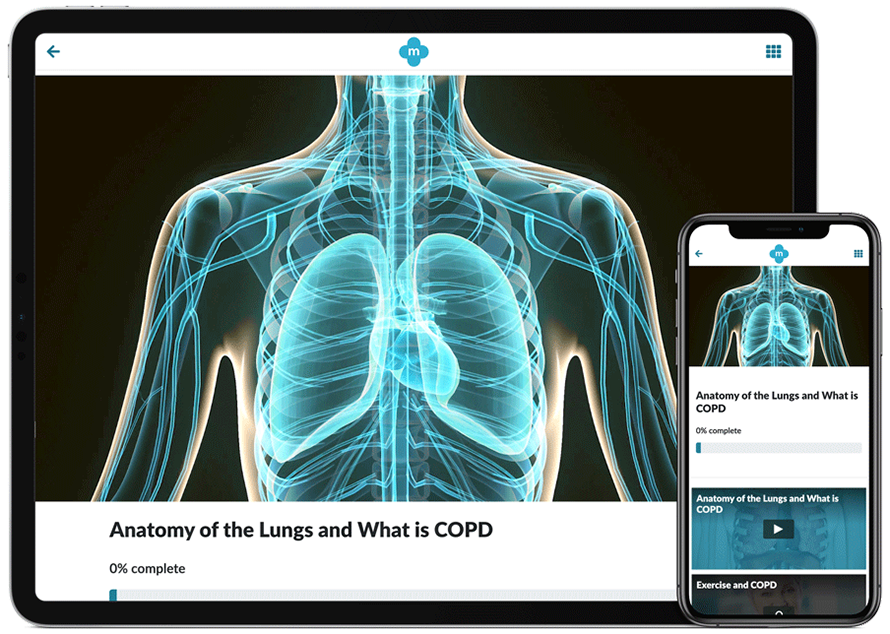
Slide title
Education course
Button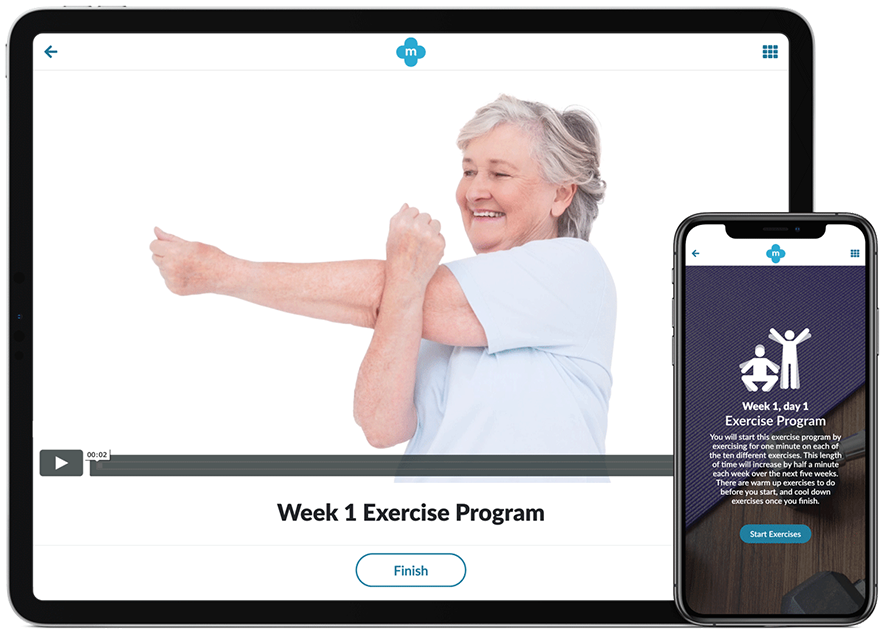
Slide title
Pulmonary Rehabilitation
Button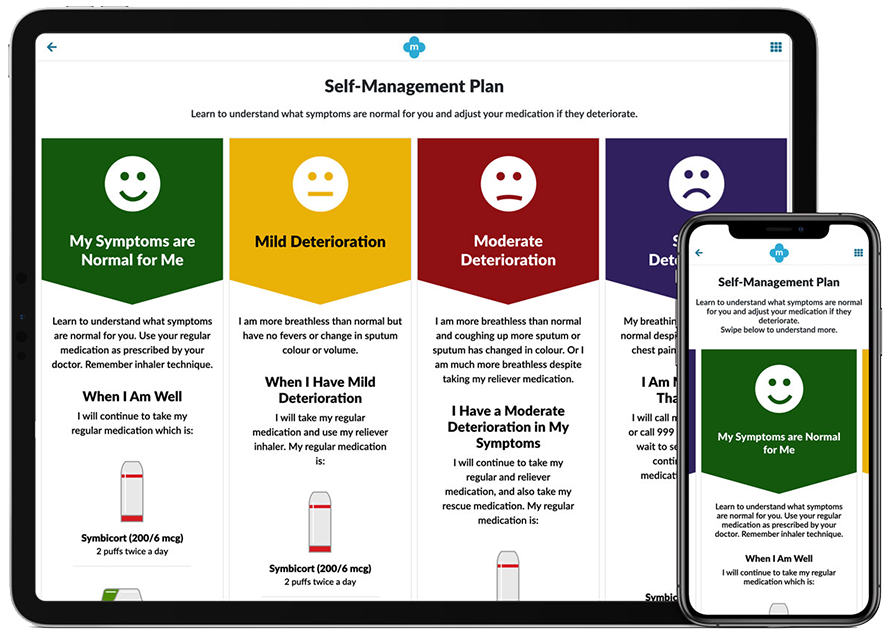
Slide title
Self-management plan
Button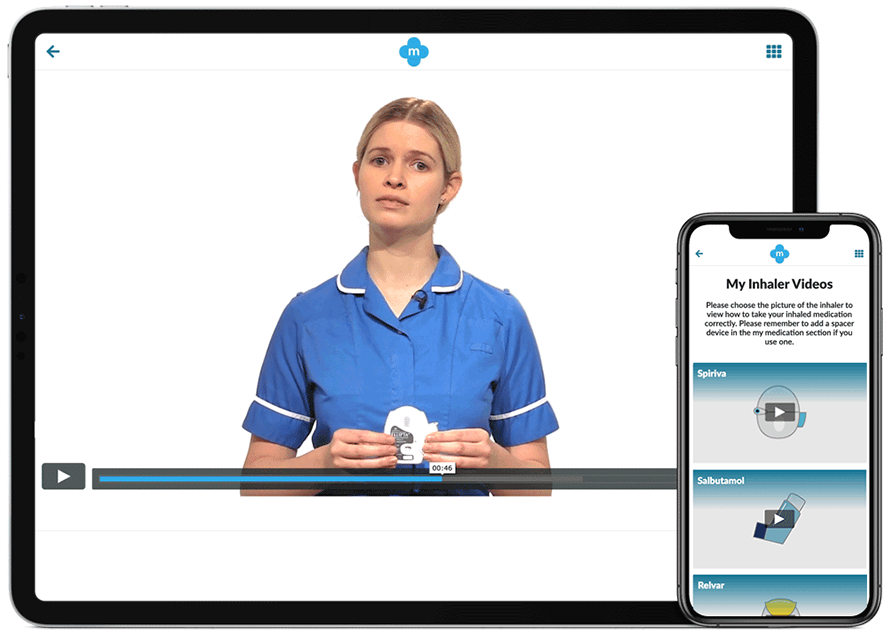
Slide title
Inhaler instruction videos
Button
Exercise is medicine
Access to a personalized, structured rehabilitation programme.
Knowledge is power
Comprehensive personalized education.
Find balance and control
Manage your symptoms and plan your COPD care with ease.
Connect for well-being
Join the COPD 360 online community network.
Take charge of your health, you've got this!
Testimonials
myCOPD success stories
"I felt it was like having my own personal doctor in the home that I could tap into and what am I feeling... ...It’s really really helped me, I don’t feel alone with (myCOPD)”
Andrea, COPD Patient
"I think it's absolutely brilliant. It really is. It's definitely helping me and I'm coping with life that way much, much easier."
Donald, COPD Patient
“I think it’s a brilliant app and I just wish it had been there for me... right from the start for me because it’s certainly changed my life and made it a lot easier.”
Janet, COPD Patient
"I’m so thankful I’ve got this app... Would I recommend the app, yes definitely, its absolutely fabulous."
Shirley, COPD Patient
Join
COPD360social, an interactive online community for those with COPD.
COPD360 is provided by The COPD Foundation and is their way of saying 'Thank you' to a community that can make the world take notice of a silent epidemic.
You can join us and other friends, receive support, ask questions, learn about events in your area, participate in research, chat with the experts, download education materials, and learn how to take action, all on your time, at your pace.
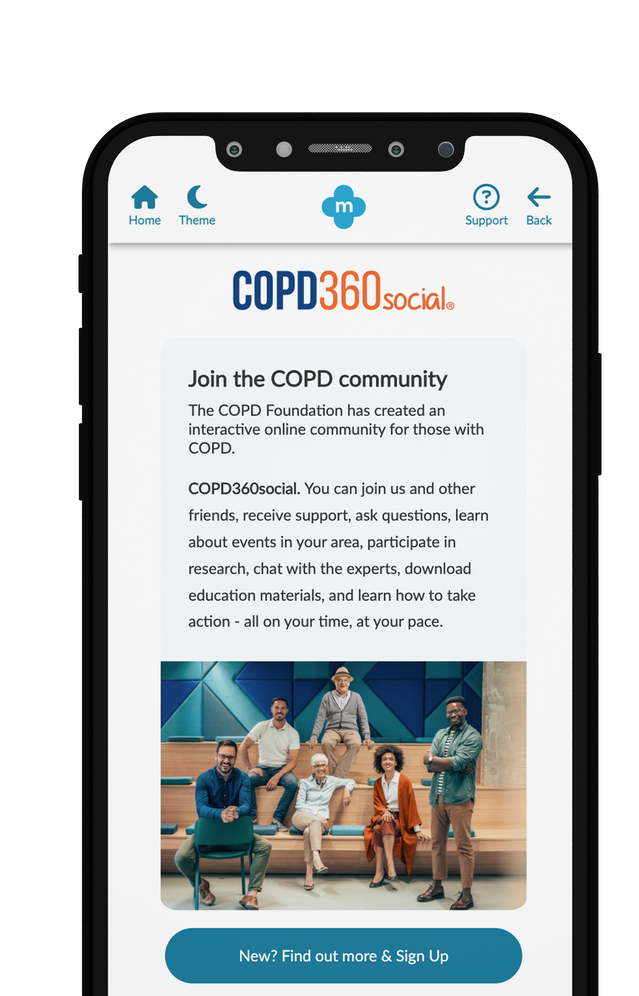
Experiencing Issues? We're Here to Help!
At my mhealth, we believe that using technology should be empowering, not intimidating.
That's why our support team is here to ensure you have the best experience possible.
Our friendly, knowledgeable experts are dedicated to helping you navigate our platform with ease.
Whether you have a question, need guidance, or just want to share feedback, we're here to listen and assist.
We pride ourselves on providing personalized support tailored to your unique needs.
No question is too big or too small – we're always ready to help.
We look forward to connecting with you!
Meet Our Support Team
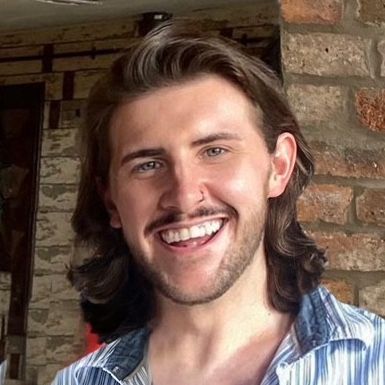
Josh

Nadine

Rebecca
FAQS
How do I download the app/log in? What should I do if I do not have a smart phone?
To make the most of myCOPD, we recommend downloading the app.
APP STORE– for iPhone and iPad
GOOGLE PLAY – for Android
If you do not have a smartphone or wish to use another device that connects to the internet, my mhealth is also available via our website. Head to the my mhealth website and select the Login button in the top righthand corner of the page.
You can log in with any device that connects to the internet.
I can’t log in. How do I reset my password?
You can request a password reset by clicking the ‘Reset Password’ button on the login page. You will receive a link via email from donotreply@mymhealth.com (Please check your junk/spam inbox).
Click the link in the email and create a new password.
How do I add or change my medication? / Why can’t I add my medication?
Make the most of your experience by tailoring the myCOPD app to your needs. During your personalized journey, you will be asked to add your COPD medication to create a support system unique to you.
You can only add medications that are relevant to COPD.
If you have already set up your account, you can add, remove, or amend your medications by heading to the ‘My medication’ section.
• To add a medication: Start typing the first three letters of the name of the medication into the search box and relevant options will appear in a list below. You can search by medication type, brand, or molecule. If you are unable to find the medication you wish to add, check the medication packaging for alternative names, brands, or molecules.
• To remove a medication: Click the ‘Remove’ button under the medication you wish to remove and confirm.
• To amend a medication: If you have entered a medication inaccurately or have had a change to your medication, remove the appropriate medication using the above ‘Remove’ steps and add the new medication as above.
I want to connect a wearable device/Activity Tracker/watch to track my exercise. How do I connect?
If you use a wearable device to track your activities, you can connect them to your myCOPD app via Bluetooth. Your activities will automatically sync and be visible within your Activity Diary.
• To connect: Head to the Activity Diary and select Link your Activity Tracker. Follow the instructions displayed on screen. When the connection has been successful, you will see it appear on the screen.
You can also manually add an activity by selecting Add activity to diary. You can choose the relevant activity from the list displayed. If the activity you wish to add is not presented, select the bottom option Sport/Other and manually enter the type of activity and duration.
I’m having a problem loading videos.
The myCOPD app has some great resources to support you, including videos.
If you are having difficulty loading videos, it may be due to weak cellular signal or Wi-Fi strength. To help the video load with less signal, you can reduce the quality of the video. Follow these steps:
1. Click the cog icon in the bottom right-hand corner of the video player.
2. Select Quality.
3. If the video quality is set to Auto, it will try to load in the highest quality possible, which is 1080p. Select a lower number (720p, 540p or 360p) to change the quality level.
Reducing the video quality can help it load more smoothly even with a weaker signal.